Automation brings opportunities galore to IT teams everywhere. And these teams are quickly learning to use automated solutions to manage demand due to staff scarcity and diminishing budgetary resources.
IT divisions are also discovering that automation assists with speeding up processes and increasing responsiveness for their teams.
In the spirit of practical automation, Automox has created a unique approach to automating with tools called Worklets™️.
What are Worklets, exactly?
Worklets allow teams to automate virtually any script on macOS, Linux, and Windows devices. They allow any number of mind-numbing manual tasks to be automated to speed up maintenance vulnerability, remediation, and other rote assignments you likely do on repeat – all the time.
In a recent webinar, we spoke with two industry experts about Automox Worklets. There are huge benefits to accessing Worklets for IT team members, so our experts shared their takes on five things you can automate that you may not yet know about. Drumroll, please…
5 things you probably didn't know you could automate
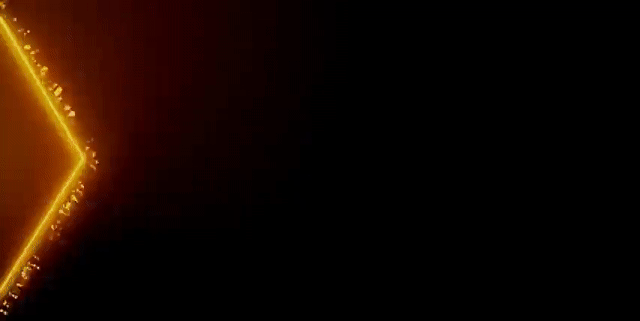
Watch the video for a quick run through of the 5 things you probably didn't know you can automate, but can!
1. Automate the install of the latest version of Zoom
When your IT team manually manages software versions that update frequently, that’s time and resources the team could spend elsewhere. Of course, you want your endpoints to have the latest and greatest software available – without hassle. There’s a solution, here – automate the installation with a Zoom Worklet. You can configure this by using the Worklet as a template.
Here’s how: The Worklet will take an evaluation script to see if Zoom exists. If it does, the Worklet will run the simple remediation code. Then, the Worklet shows you the variables you might need to add for this task.
Then it goes to the Zoom website. There, it grabs the appropriate package for you and updates per the most recent release. With this automation, you’ll always have the latest and greatest version of Zoom on customers' computers. That’s pretty valuable when you recognize you could also use it with other apps.
2. Uninstall unwelcome apps pre-installed by Windows
Several IT teams face issues managing bloatware and undesirable apps. There’s no doubt these can add tedious to-dos to your task list. Think about it – when you set up a workstation from square one, you usually come across a bunch of apps you don’t need. Plus, those undesirable apps eat up valuable memory and storage.
Our users want to access approved (and necessary) software from the OS store without getting bogged down by pre-installed apps they don’t need. To solve this issue, try a Worklet that uninstalls the undesirable apps Windows forced on you. The Worklet automatically manages bloatware and non-desired apps by working from an improved software list in the tool.
The Worklet makes sure you're using a Windows 10 machine with the WindowsStore. It also checks what’s installed against what the Automox agent has already stored in the cloud. Then, the remediation code removes useless preinstalled and user-installed applications.
3. Set a branded screensaver for workstations
This Worklet was born from the notion of creating a sort of digital lobby. For instance, if you run a bunch of point-of-sale systems at a restaurant or a retail store (or any other situation in which your workstations are public-facing), you’ll still maintain your brand look, feel, and security on any workstation in a public space.
In this scenario, the Worklet automatically applies a specified screensaver to the workstation. Additionally, the Worklet allows you to set compliance with these screen savers.
All you have to do is upload the image file you want to appear in the screensaver and the Worklet takes care of the rest. The goal is to provide an added layer of physical security to your workstations when they’re not in immediate use.
Also, you can set up whether or not you want to prompt the user for a password after the screen saver’s set. You can also choose how long the screensaver has before it times out. Automating with this Worklet keeps your workstation live, secure, and branded – without having to be on at all times.
4. Automate your incident response capture script
Being able to automatically log data points from incident response (IR) events greatly enhances team incident response times. That’s why we built this Worklet (and use it ourselves within our incident response team).
The incident response capture script automatically gathers evidence and saves critical response time in the event of some kind of security breach or endpoint security issue. As a user, all you have to do is set it and forget it. Our evaluation script is simple and acts as the IR collection folder.
For example, if your security team wants to run endpoint detection or put together a forensics collection for some kind of security event, this is a great tool. It saves teams hours prepping for incident response events.
Let’s say you're investigating an endpoint… this tool provides useful information from the IR to determine the incident to mitigate and remedy.
The outputs this tool gives you include:
Security log dump
Persistence indicators
All logged-in and user log-in frequencies
Keychain access to determined, elevated system rights
An output text file that will show you all running processes
A complete network snapshot of what the system is connected to and how it's connected
All system logs, browser extensions, browser information, environment variables, and bash history
Finally, the remediation code with this Worklet goes through a series of logic and pulls out all the good data you might need as a forensics team or as a security team investigating an event.
5. Add a website shortcut to the desktop
The final Worklet to share is a website shortcut to the desktop or start menu for your users to submit helpdesk tickets.
Think of it this way: your user deleted a helpdesk shortcut off their desktop. You want them to easily access it in the event they have an issue. But they thought they were cleaning up their desktop and now the helpdesk icon is gone. They have no idea how to restore it. What to do?
Run this Worklet. It runs on a schedule so you can check if the application is still on the system by scanning it for the identical icon.
All you have to do to configure this one is upload the icon images you need for the shortcuts to the applications. Define the icon image by either uploading it or pointing the Worklet to a path on the user's system where part of your image has an icon somewhere in its file system.
Once you upload that file, the Worklet takes care of the rest. This automation records the name of the file, the web length, and where you want it to go. Therefore, if you wanted to go to your helpdesk or some other internal tool, you’ll define those details. You also define the shortcut name and the icon. You can set this to the desktop or start menu for your users’ ease of access.
Save time and eliminate frustration with automation
Automation offers great solutions and time-saving efforts to IT teams. With Worklets, your team can effectively help your users quickly and efficiently with fewer response times than ever before. Small teams will also be able to save resources by being able to work with users more effectively.
With all those benefits, it’s easy to see that automation wins.







)
)
)
